Fedora Core 5
Wednesday 12th April 2006
Introduction
A little while ago, I tested Fedora Core 4, and was pretty impressed. However, I felt that Ubuntu and SUSE had it beaten, if not by a huge margin. That was around half a year ago. So, what has Fedora managed to do in that time?
Well, first of all, they've managed to get their distribution to fit another CD, bringing the total to five. Personally, I'd prefer having some CDs as optional or just downloading from Internet repositories. Still, never mind. As usual, there is a Torrent available, and so I found myself with five newly burnt CDs after a quick bit of downloading.
Installation
We start off, once again, with a media check. Once again, some of my CDs failed until I used the boot option linux ide=nodma. I'm not sure exactly of the cause of the problem, but it did happen on both machines I tried it on. After that, we boot into a graphical installation - Anaconda.
The first order of business is partitioning. You can choose to delete all the partitions, use the free space, use a custom setup or, in a nice touch, delete all the Linux partitions. I particularly like the inclusion of the final option (assuming it works) since it would be helpful for those reinstalling on a dual boot machine that don't want to obliterate Windows. Unfortunately, I can't comment on whether it works or not.
The custom partitioning brings up a graphical representation of the hard drive and its partitions, making it easier to judge which partition is which. The interface is intuitive, and you can also mount existing partitions here.
The installation of GRUB follows, which sadly does not detect that other distribution residing on my hard drive - Debian. A quick edit of the GRUB files later would solve this without a problem though it would be nice if Fedora did detect Debian itself. Another nice touch is the ability to set a password for GRUB, or rather for editing GRUB. Certainly something that network administrators might appreciate.
Speaking of networks, we also have network configuration, which allows you to use either DHCP or set it up yourself - something I appreciated since DHCP never works for me.
Selecting the time zone has also been improved - you first zoom in a region of the world, and then select your timezone. This makes finding the little dot that represents your location much easier.
This is followed by setting the root password, which gets a tick in my book - I prefer the good ol' fashioned arrangement of root and normal users.
Next up is the selection of packages. Firstly, you select a broad grouping of packages - beyond the basic installation, you have the choices of Office and Productivity; Software Development; and Web Server. You can then customise the selection further still by choosing each individual program. The only change I wanted at this point was to also install KDE, just to see how much attention it has been given compared to GNOME, the favoured desktop.
The layout is, as with the entire installation, straightforward and intuitive. Down the left hand side, you can choose a category, such as Desktop Environment, Applications, Languages and Base System. You then choose the packages you want on the right hand pane - these tend to be broad groupings, such as the aforementioned KDE and GNOME. Within these groupings, you can then select the individual packages you want.
Finally, I was ready to start making actual changes to my hard drive. This process took fifty minutes, including a couple of CD changes. It should be noted that at no point did I need CD 4 or 5 - a case perhaps for making them optional. This was followed by the traditional reboot...
... and the traditional further configuration. Nothing out of the ordinary here - setting the username and password, configuring the firewall and setting the resolution and colour depth. Firewall setup was easy, including the option to enable or disable SELinux, and what services to allow e.g. SSH, FTP. You can also choose individual TCP or UDP ports to open, meaning that the firewall should, and indeed does, work as you'd expect once installation has completely finished. Which, in this article at least, it has.
One minor gripe is that the installation is split into two parts, but the reason behind this is understandable, and it is hardly a stop-start installation, so I won't hold this against Fedora.
The installation of Fedora Core 5 was relatively headache free, despite the extra boot option I had to use. If you haven't just skipped to the end of this section, you will have noticed that I keep pointing out nice little touches, such as being able to delete just Linux partitions, or opening specific ports in the firewall. The installation should be easy to follow for almost any user, while keeping options open for the more experienced user. The little touches show that effort has been put into making the installation as smooth as possible, and the result is an installation that easily keeps up with SUSE's - I cannot think of a way in which the installation can be drastically improved. Well, except for being able to detect Debian.
Around the Desktop
So, what is Fedora actually like to use? The answer: pretty good. Network browsing works as you might expect in both Nautilus for GNOME and Konqueror for KDE. Having said that, both still suffer from the same problem - when you browse network shares, you do so as an anonymous user. As such, shares that only appear to certain users don't appear. However, I can confirm that drag and drop from the desktop to a network share does indeed work!
Accessing data through media was similarly painless. My USB stick and CDs was automatically mounted, although unmounting the USB stick required the addition of the mounting applet to GNOME's panel. You can get your CDs back just by hitting the eject button - no need to unmount them.
Fedora seems generally stable, but Eye of Gnome and Firefox did crash occasionally. Hopefully, this will be ironed out in some of the updates.
As with Fedora Core 4, if you enter the root password, it is stored for a few minutes. This means that you need only enter it once every so often. This does make life easier if you are changing plenty of system settings, but some might consider it a security risk. On balance, it is probably mostly harmless, and saves on frustration - always a good thing. Besides, at any point, you can right click the icon in the tray, and tell it to forget the password.
Speaking of settings, Fedora Core 5 takes an approach that matches the GNOME approach - rather than having a single utility from which to access everything, all of the various configuration packages are placed in Administration, Preferences and System Tools. While the difference between Administration and Preferences is quite clear, and works well, the presence of System Tools might confuse things slightly. For example, the Software Updater i.e. Pup resides in System Tools, but why is it in System Tools rather than in Administration? Overall though, things are found where you'd expect them, and so you can reach any configuration program you need fairly quickly.
If you really want everything in one place, you can install an extra package - system-config-control. However, quite a few of the options within this program don't work on an ordinary installation since the relevant packages haven't been installed. Helpfully, however, you do get told what you need to install to get it working. While useful, this application doesn't really bring anything new to the table, and is only really for those that just want a central point from which to access all the settings. It should be noted that whenever you add a package that's missing, you can access it both from system-config-control and from the relevant menu - normally System / Administration.
One setting that proved troublesome was file sharing. There didn't seem to be any way to share files besides using the Personal File Sharing - this creates a public directory for that user, which none of the machines on the network seemed to be able to detect. As said, working the other way round worked - that is, moving files from Fedora Core 5 to networked machines. However, to get files from networked machines onto Fedora Core 5, I had to resort to installing and using SWAT instead. I had to enable SWAT, once installed, by digging into /etc/xinetd.d/swat and changing disable=yes to disable=no. And then started the smbd daemon (you need to set this to start on each boot) and created a user. This seems to me to be a lot of work just to be able to share files! I might expect this on Debian, but not on Fedora.
Mounting hard drive partitions can also be troublesome. I couldn't find the nice, simple Disks entry in Administration that I normally use (and is part of GNOME), and could not find any other alternative. In the end, I just used the command line, but a less advanced user might well just give up if (s)he can't find a GUI to do it. The presence of GParted by default would also have been a decent addition, but alas, it's only to be found in Extras.
Going back to networking for a moment, and we find that SSH works without any kind of post installation configuration whatsoever. What's more, we find it works with X tunnelling as well, meaning you can run gedit, Nautilus, or any other application with a GUI using SSH.
VNC, on the other hand, does not work by default. Of course, having SSH X tunnelling working out of the box may reduce the need for VNC, but it is easy enough to enable in GNOME - just go to System / Preferences / Remote Desktop, and click the right boxes. You can choose to just let somebody watch your session, to take control, and whether that requires a password or your permission each time. There's not much to say, except that it all works perfectly.
Burning a CD proved to be somewhat easy using Nautilus - you can create a CD by adding files and then burning, or by right clicking on an ISO and simply choose to write, with no configuration required. However, it would be nice if a more advanced package, such as K3b or even Gnome Baker, was also included. The burning in Nautilus worked fine, but, for example, there was no way to verify the written data, while K3b does allow this.
The general appearance of Fedora Core 5 is pretty good, using the Clearlooks theme. Of course, a picture is more appropriate here, so here's an example.
While GNOME is fairly quick from typing your username and password to a fully working session (just a matter of a few seconds), KDE takes a fair bit longer to log in. Once in, we find the Bluecurve theme. It's not quite as nice as Clearlooks, but still more than adequate. There is a menu editor far superior than the default include in GNOME, and on a par with Alacarte.
Like its predecessor, Fedora Core 5 seems to suffer from black screen syndrome when shutting down - half the time, instead of being told what's going on, I'll just get a black screen until the computer eventually turns off or restarts.
Packages and Programs
There are various packages included by default, such as Firefox 1.5, GAIM and OpenOffice.org. The only problem with OpenOffice.org is speed - it isn't exactly what you would call fast. It is fine when editing complex documents, but when you want something quick and simple, you might be better served by Abiword and Gnumeric - both of which are in Extras (Extras is the Internet repository for Fedora Core containing the packages that are not included on the CD).
The application for adding and removing packages is Pirut - I'm not sure what backend it uses (presumably yum), but it is certainly slow - just resolving dependencies when I tried to add Abiword and Gnumeric took one or two minutes, whereas even more packages can be resolved in just a few seconds on the same machine using Debian. Once the packages have downloaded, installing them also takes longer than I'd expect. Having said that, it works without fuss - Pirut is essentially the same as the package selection used during installation, with the added bonus of having a search, and a list mode. It is simple enough for anybody to use, and includes the packages from Fedora Extras without any additional tampering. This means you now have access to, for example, Gnome Office, and XFCE.
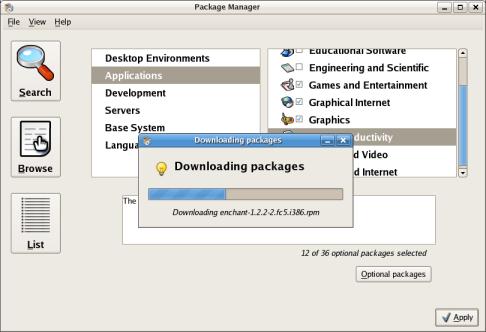
Pirut, Fedora Core 5's program for package management. Full size
Interestingly, Alacarte, the excellent GNOME menu editor that most frequently appears in Ubuntu, is available for installation, alongside Smeg - which is simply the previous name for Alacarte. While there is a menu editor in GNOME by default, that allows you to hide or unhide entries, Alacarte is generally a much better tool - it is clear why Ubuntu includes it by default. However, Alacarte did not work perfectly - it could not find the Administration menu. This appears to be a Fedora problem rather than Alacarte, since Alacarte works flawlessly on both Debian and Ubuntu.
The next task is to see how easy it is to get an Apache server up and running, complete with PHP and MySQL all working perfectly.
Curiously, Apache 2 (Apache 2.2 to be precise, although the service is called httpd), was already running when I checked, but not serving any pages. A quick restart of the process produced the standard placeholder when accessing localhost. By sticking files in /var/www/html, you can get a site up and running very quickly. Of course, that's without PHP and MySQL.
Getting PHP and MySQL from Pirut was as easy as before. Fedora Core 5 comes with PHP5, which is the latest version, as well as MySQL 5.0. The only problem is the lack of phpMyAdmin, so I had to install it myself. I got it working in the end, but having a pre built package would have saved time. Still, besides that, Apache, PHP and MySQL all worked together as you'd expect without much extra configuration - just the usual changes in MySQL.
Software updates, on the other hand, require the use of Pup. Pup is much simpler - it works out what packages can be updated, and then you simply click update to proceed. Sadly, there isn't any sort of auto update that I can find - Pup doesn't appear to have any option to run automatically, there were no clues I could find the menus, and I never got prompted to update any packages.
Now that we've tested the package management that is built in, let's see if we can install things that aren't part of the standard Fedora Core 5 installation. First up is something that shouldn't cause any problems: Seamonkey. In case you are wondering, Seamonkey is essentially the community driven continuation of the Mozilla Application Suite. Naturally enough, just running the installer doesn't work. Instead, I get this message:
./seamonkey-installer-bin: error while loading shared libraries: libstdc++.so.5: cannot open shared object file: No such file or directory
A quick installation of compat-libstdc++-33 later, and the installer starts without complaint. A minute later, and I have a fully working application. Next thing to try is Flash. Although, unlike Seamonkey, there is no GUI installation, the command line proves to more than adequate. Another minute later, and we have Flash installed as well.
RealPlayer is another application to try out. After a quick download, the installation went perfectly smoothly, and it was up and running in no time at all. This includes sticking links in /usr/bin and the GNOME menu.
The final application I want to try is Azureus, for one reason: it needs Java. Normally, I would have to download Java and install it myself, but not so with Fedora Core 5! This time, you simply select Azureus for installation, and a free Java implementation arrives with it.
Some people have complained about the speed of Java on Fedora Core 5, but it seemed absolutely fine to me. Just like the rest of the desktop, it seemed fairly nippy and responsive, and certainly not sluggish. Only Ubuntu or Debian seem any faster, and only by a small margin. RAM usage sits around 80-85MiB in an empty GNOME session, but GCJ (the Java implementation) gobbles up another 70MiB when Azureus is running. While I was never pushed for RAM with 384MB, those with less might experience some of the reported sluggishness with Java.
Conclusion
What we can say immediately is that Fedora Core has improved in the months between this and the last release. The installer strikes me as the most polished part of Fedora, filled with pleasing touches. However, while the rest of the system is generally solid, there is some small instability that I never got with Fedora Core 4. There is also some post installation configuration required. While not necessarily a bad thing, how far you have to go just to get something such as Samba working is somewhat disconcerting.
This raises the question of how somebody new to GNU/Linux might tackle the problem. The first port of call is the Fedora wiki. While there is some useful information on there, it doesn't yet seem to be particularly full on how to do certain tasks - the Gentoo and Ubuntu wikis in particular seem to be packed full of great advice. Having said that, Fedora is hardly an uncommon distribution, meaning that finding relevant information out on the Internet shouldn't be all that hard.
To compare Fedora Core 5 to other distributions I've tested would now be a little unfair since this review has been the most rigorous yet. However, I can say this with a fair amount of confidence: Fedora Core 5 is up there with Ubuntu and SUSE, and provides plenty of stiff competition. What will be far more interesting is to see how it fairs against Ubuntu 6.04 (sorry, Ubuntu 6.06). Until then, let's just say that Fedora Core 5, despite the small collection of problems that spoil the party, is truly an excellent distribution. To the absolute beginner, Fedora Core may not be the best solution, but if you have a little Linux experience, or want to try and learn something new, I can heartily endorse it.
Useful Links
- Fedora Project - the official wiki for Fedora.
- Fedora Torrents