Fedora Core 6
Tuesday 21st November 2006
Fedora Core is often called a test version of Red Hat, but many believe that it deserves to be recognised as a fully fledged distribution in its own right. Led by a community and sponsored by Red Hat, Fedora is probably one of the most popular GNU/Linux distributions in the world, with users including Wikipedia. It recently reached its sixth release, so let's see what's inside.
Installation
Fedora's installation can be easily broken down into several stages:
- Language selection.
- Keyboard selection.
- Partitioning, with choices of:
- Remove all partitions on selected drives and and create default layout.
- Remove linux partitions on selected drives and and create default layout.
- Use free space on selected drives and create default layout.
- Create custom layout.
- GRUB setup - including the opportunity to add other operating systems, and set a GRUB password.
- Networking setup - including whether to use DHCP, and the ability to set IP, hostname, DNS, etc.
- Timezone selection - uses the same sort of map interface as GNOME.
- Setting root password.
- Package selection, with choices of:
- Office and Productivity
- Software Development
- Web server
- File copying.
- Reboot!
- Firewall setup - which ports/services to allow access to.
- SELinux setup.
- Date and Time setup, including NTP.
- User creation.
The only part that needs expanding upon is package selection, where there's the long overdue inclusion of Fedora Extras, allowing you to choose a far greater range of packages by default. The only problem is, every time I tried to enable Fedora Extras on one computer, the installer decided that it would crash - a common problem if Bugzilla if is to be believed. You can also add extra repositories at this point, and can choose to customise the package selection further if you wish. If you do decide to customise now, you get a two paned dialog. Down the left hand side are broad categories, such as Desktop Environments and Applications. On the right are more specific categories within the broad categories on the left, such as GNOME or Graphical Internet. Within these specific categories, you can choose the exact programs you want, such as Firefox and gedit. All in all, a relatively straightforward method of selecting packages, with the specific categories making it easier to setup a system e.g. if you want virtualisation but are not sure what packages you need for that.
On one occasion, after the basic package selection, I got an error message stating, "An error occurred unmounting the CD. Please make sure you're not accessing /mnt/source from the shell on tty2 and then click OK to retry." Clicking OK resulted in the same dialog over and over again, meaning that I had to start again.
Logging In
Upon finished the user creation, you should get a nice graphical prompt. One time I installed Fedora Core 6 I did - the other time I didn't, and was left with an ordinary command line. Hitting Ctrl-Alt-7 sorted the problem, but it was a problem that shouldn't exist, and kept occurring erratically on that system.
The theme of Fedora Core 6 remains as Clearlooks, meaning a clean, simple interface. The only real differences in appearance are the change in default font to Deja Vu (the same as many other distributions), and a different set of artwork. It's all fairly easy on the eye, and also fairly easy to change if you don't like it.
Network browsing works as you'd expect, with links in the usual GNOME places - both 'Network Servers' in 'Places', which is on the panel, and in the 'Go' menu of Nautilus. Sometimes, I would need to force the window to refresh so that I could access everything properly (e.g. when trying to access a computer, Nautilus sometimes complains about it not being a folder). Although easily fixed, it is a frequent occurrence, and it can take a couple of refreshes to get everything working properly. I don't get this problem with other GNOME distributions, so I do not see why Fedora has a problem.
USB sticks are (seemingly) mounted perfectly, with an icon on the desktop, but like so many other distributions it fails to provide an eject command - instead, the best you can do without a terminal is unmount it. For those wondering, the difference is that unmounting the drive simply removes it from the filesystem, but does not actually turn it off. While I am uncertain as to whether it makes any difference, it is safer to switch the stick off before removing it, as well as being more reassuring to users that it is safe (since ejecting it will turn any LEDs that the stick has off). CDs on the other hand have the eject command in the proper place.
However, something went wrong with USB sticks - if I write to them, take the stick out, and put it back in again, the same computer that just wrote to it, let alone any other computer, can't see the new files - it is as though I had never done anything. Exactly what caused this I do not know, but a quick test in Debian shows that it is not a problem with the stick or the computer.
An oddity with Fedora Core 6 was that, every so often, it would decide that I had clicked my mouse when I had done nothing of the sort. A quick reboot into Debian confirms that this problem is isolated to Fedora Core 6. Another annoyance is the way in which applications are dragged between workspaces using the applet in the bottom right. In most other GNOME distributions I've tried, you can simply click and drag the application windows from one workspace to another, and the same is true in Fedora - the difference is, when you start to drag, instead of the window staying the same size, it balloons up so that you can't see what you're doing clearly! Rather than making it easier to see, it just gets in the way. This might be new for GNOME 2.16, or it might just be Fedora Core 6 - either way, it's not helpful in the slightest.
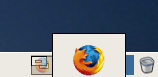
Dragging a program across workspaces
Fedora Core 6 comes without support for playing DVDs, MP3s, or the myriad of proprietary codecs that exist - no surprises there then. You can add additional repositories to grab the relevant packages, but if you want this support out of the box, Fedora Core 6 is not for you. While adding this, as well as support for Java, Flash, etc. isn't too difficult, it's not as easy as for most other programs, meaning that their installation is not a just a few clicks away. For Java, GIJ/GCJ is provided as a substitute for Sun's version, but it still does not run every application perfectly.
Changing Settings
Although Fedora Core 6 incorrectly detected my monitor resolution, setting it correctly was no problem - just go to Administration and choose Display. This dialog makes it extremely easy not only to adjust resolution and colour depth, but also to change both video driver and second monitors.
Besides the monitor, the Administration menu provides utilities to configure the keyboard, the firewall, the network, and even desktop effects. Having said that, the desktop effects are rather limited - it lets you enable just two. Still, it is a work in progress, and it is more than most distributions offer at this point. Notably absent in the Administration menu is anything that will let you add repositories easily. Fedora Extras may be included by default, but sometimes a third party repository has what you are looking for. Speaking of things that are missing, I would like to see a partition editor automatically installed, complete with the ability to change the mount points - DiskDrake already fills this gap perfectly, but it doesn't appear to be all that common in GNU/Linux distributions.
One nicety was that plugging in an HP USB printer automatically added itself to the printer list - there was no need for any setup whatsoever.
There was something in Fedora Core 6 that I really did not understand. Firstly, they got rid of GNOME's Shared Folders dialog in the Administration menu, something that allowed you to set up Samba shares extremely quickly. This appears to be replaced by a option in the Preferences dialog called Personal File Sharing, which only lets you set whether to make Public files available on the network, and set a password - there's nothing about whether others can write to the share or not, or other such settings.
However, that wasn't the part I did not understand. If you go to Network in Nautilus, then you'll see a share called [user]'s public files on [computer]. Double click on it, and you'll get the message "dav:/// is not a valid location. Please check your spelling and try again." So, let me get this right - Fedora can't even access the shares it has created itself? What was wrong with just sharing using SMB (or NFS)? And why doesn't it support the method it uses instead out of the box?
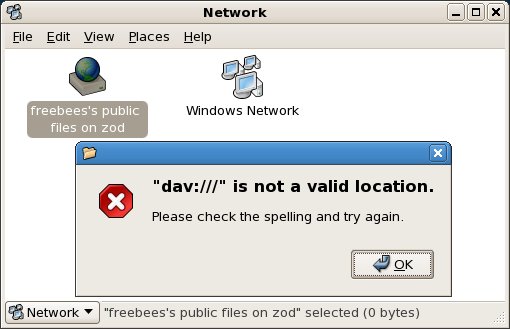
Trying and failing to access Fedora's network shares from Fedora itself.
One utility that is somewhat unique among the distributions I've tested is the GUI for Xen. This makes adding a and watching virtualised systems much easier, with a monitor allowing you to check what's running, and how much memory and CPU it is gobbling up. I've only really dabbled in Xen thus far, and can't really say much more about the topic. However, if you are interested Xen, Fedora Core 6 might be worth a look for this.
Package Management
I was glad to see when I logged in that there were already updates available, as I was told by the update notifier in the tray. Such an update notifier is always important since it is crucial to keep your system up to date and protected from the various exploits that keep appearing. Clicking Apply Updates brings up the package updater, Pup. There's not much to say about Pup - you tick the applications you want updating, and then hit the Apply updates button, and it'll go off and do its thing. The only real downside to pup is a lack of Select All and Deselect All buttons - although you might never use them, there are times when you might want to hold back most updates.
Pirut is Pup's sibling, and takes care of installing and removing packages. Unfortunately, it doesn't work brilliantly. The first pane, that takes a simple view of installing applications, is decent enough. You get a familiar two paned window - broad categories in the left pane, more specific categories on the right, and the ability to select individual packages within these specific categories. However, the other two tabs, Search and List, are not especially helpful. For example: search for anything. Leave the Search tab. Go back to the Search tab, and you'll find your search will have disappeared. Both the Search and List tab are relatively weak in that they will list the package name, it's version, a description, and... er... that's it. There's no list of dependencies, no indications of size, no way to find out what repository it has come from - something that really should be in a package manager.
After hitting Apply and then Continue, dependency resolution is dealt with. Although the extra packages required are listed, it will automatically continue after a set period of time (quick enough to make me miss it the first time around), so it might add a shedload of extra packages that you might not want for whatever reason. Additionally, this screen does not tell you which dependencies are for which package - it just lumps them all together. Both of these problems could be resolved if Pirut just resolved dependencies when you selected an application - I'm not sure what it does when you select an application, since it sits and has a good think before actually ticking the checkbox and allowing you to continue. Of course, that's not the only solution - in fact, I'm sure there are better ones. Another problem with the dependency resolution is this: I wanted to install Synaptic and Yumex. I told it to install Synaptic, and hit Apply. It then found the dependencies (two of them), but I then realised I should try Yumex as well, so I hit Cancel. After selecting Yumex (for which there were two versions listed - in my view, unnecessary confusion, especially since you cannot tell what repository each is from) for installation as well, I hit Apply again. Only, this time, there was no dependency resolution - it just installed Synaptic and Yumex, meaning that Synaptic was absolutely useless. I repeated this on another computer, and in QEMU, with the same results.
Another problem is that moving from any other tab to List forces Pirut to load package information again, even if you only left the List tab a second ago. This isn't helped by the fact that yum is still relatively slow - certainly, apt has proved faster, even on Fedora Core.
If you do want a decent package manager, I wholeheartedly recommend Synaptic, which, in my opinion, continues to be the best graphical package manager. Yumex is also a better choice than Pirut, although it lacks features such as the ability to add an unofficial repository. My advice? Just grab Synaptic and use that instead. It is faster, more featured, and doesn't forget to install dependencies.
Verdict
Before I give my final opinion, a couple more words. Firstly, Fedora has a large community - if you have a problem, then posting in a forum is likely to get a response or two. Secondly, there is a wiki for the Fedora Project, which, although not as fully featured as some, still includes a load of useful information, and is well worth a look if you are a Fedora user.
So, what can be said about Fedora? It clearly has some holes, perhaps the largest of which is Pirut. Other distributions, such as Ubuntu and, in particular, PCLinuxOS are more accomodating to the average home user. This, combined with some of its problems, means I cannot recommend Fedora Core 6 to users that don't want to have to fiddle with their system, and want something easy to configure that just works. For the more advanced user, however, Fedora Core 6 is still an interesting proposition - it has a decent range of packages, and some of the problems are actually quite easily fixed so long as you know what you are doing. I still can't quite get rid of that feeling that this release is alittle disappointing, but Fedora Core 6 remains a reasonably solid, if not spectacular, release.